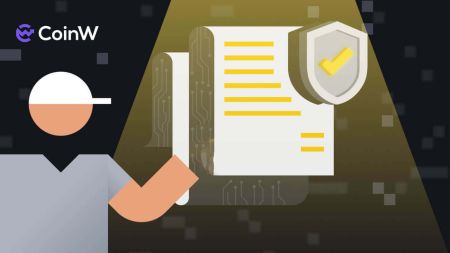How to Login and Verify Account in CoinW
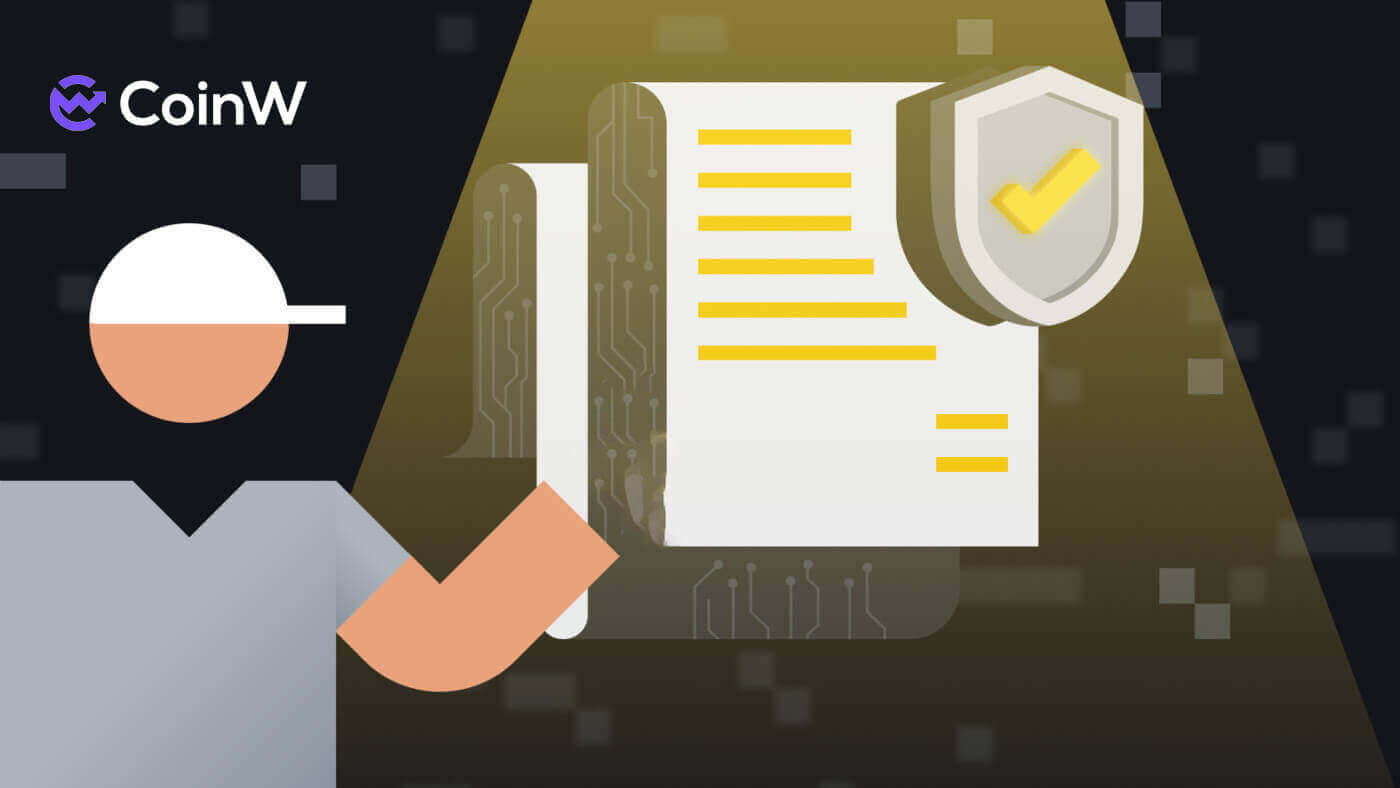
How to Login Account in CoinW
How to Login your CoinW account
1. Go to CoinW Website.2. Click on [Login].

3. Enter your email/phone number and the password to log in. After filling out the information, click on [Login].


4. Here is the main page after login successfully.

How to Login to CoinW with your Apple account
1. Go to CoinW Website.2. Click on [Login].

3. Click on the Apple ID icon.

4. Enter your Apple ID and password to sign in to CoinW, and click the arrow button to continue.


5. Click on [Continue] to finish the process.

6. Congratulations! You have successfully created a CoinW account.

How to Login to CoinW with your Google account
1. Go to CoinW Website.2. Click on [Login].

3. Click on the Google icon.

4. Choosing your account/log in to your Google account.

5. An email verification code will be sent to your mail, check it and type it in the box, then click [Confirm] to finish the process.

6. Congratulations! You have successfully created a CoinW account.

How to Login on the CoinW app
The application can be downloaded through the Google Play Store or App Store on your device. In the search window, just enter CoinW and click «Install».

1. Open your CoinW on your phone. Click on the Profile icon in the top left corner.

2. Click on [Click to log in].

3. Enter your email/Phone Number and password then click on [Login] to finish.


4. Congratulations! You have successfully created a CoinW account.

I forgot the password for the CoinW account
You can reset your account password from the CoinW website or App. Please note that for security reasons, withdrawals from your account will be suspended for 24 hours after a password reset.
1. Go to CoinW.
2. Click on [Login].

3. On the login page, click [Forgot password?].

If you are using the App, click [Forgor password?] below.



4. Choose the method you want to reset your password with. Select [Click to verify].

5. Enter your account email then click [Submit].

6. With the phone number method, you need to enter your phone number, then click [Send Code] for an SMS code, type it in add the Google Authentication Code, and Click [Next] to continue.

7. Click [Click to verify] to verify whether you are human or not.

8. With the Email verification, a notice will pop up like this. Check your email for the next step.

9. Click on [Please click here to set a new password].

10. Both 2 methods will come to this last step, type in your [New password] and confirm it. Last click on [Next] to finish.

11. Congratulations, you have successfully reset the password! Click on [Log in now] to finish.

Frequently Asked Questions (FAQ)
How to Change Account Email
If you wish to change the email registered to your CoinW account, please follow the step-by-step guide below.1. After logging in to your CoinW account, click on the profile icon on the top right corner, and choose [Account Security].

2. Click on [change] in the E-mail section.

3. To change your registered email address, you must have enabled Google Authentication.
- Please note that after changing your email address, withdrawals from your account will be disabled for 48 hours for security reasons.
- If you wish to proceed, click [Yes].

How to view your UID?
After logging in to your CoinW account, click on the profile icon in the top right corner, you can see your UID easily.
How to Set Trading Password?
1. After logging in to your CoinW account, click on the profile icon on the top right corner, and choose [Account Security].
2. Click on [Change] in the Trade Password section.

3. Fill out (previous trading password if you have it) [Trade Password], [Confirm trading password], and [Google Authentication Code]. Click on [Confirmed] to finish the change.

How to Verify Account in CoinW
Where can I get my account verified?
You can access the Identity Verification from [User Profile] - [ID Verification] or access it directly from here. You can check your current verification level on the page, which determines the trading limit of your CoinW account. To increase your limit, please complete the respective Identity Verification level.

How do you complete Identity Verification? A step-by-step guide (Web)
Basic Verification
1. Log in to your CoinW account and click [User Profile] - [ID Verification].
2. Here you can see your ID number and Verified status.


3. Click on [Upgrade] to start the process.

4. Here you can see [C0 Unverified], [C1 Basic Verification], [C2 Primary Verification], and [C3 Advanced Verification] and their respective deposit and withdrawal limits. The limits vary for different countries. Click on [Verify Now] to start verifying the C1 Basic Verification.

5. Select your nationality or region.

6. Fill out your information, choose your ID type, and enter the ID number in the blank below.

7. Click the ID card photo frame, then choose your photo on the desktop, make sure the images are in PNG or JPG formats.

8. Click [Submit for verification] to finish the process.

9. You will see a notification like below.

10. After finishing the process, check your profile once again if it is under review like the one below. The CoinW will need time to consider and verify your profile.

11. Your profile will look like below after being under review successfully.

C2 Primary verification
1. Click on [Verify Now] to start the process.
2. Click on [Confirm to use].

3. Click on [Start verification] to start the process. Notice that, you can just do this verification twice daily and strictly adhere to the information provided on your document to succeed in this process.

4. Click on [Continue].

5. Select your country or region, then click on [Next].


6. Choose your document type then click [Next].

7. Upload your document image/photo on both sides clearly.

8. Click on [Next] to continue.

9. Last step, face to face with the camera after clicking the [I’m ready]. The system needs to scan your face if it is similar to the document.

10. You will be redirected back to [ID Verification] and the verification status will show as [Under Review]. Please wait patiently for it to get approved.

C3 Advance verification
To increase your limits for buying and selling crypto or unlock more account features, you need to complete [C3 Advanced] verification. Follow the steps below:Notice that you can not do the Advanced Verification on the desktop, make sure to download the CoinW app before.
1. Click on [Verify Now] to start.

2. Tick on the box that you have agreed with the regulations. Click on [Agree to verify] to start the process.

3. That’s done, being patient and waiting for us to verify your profile.

4. Congratulations! You have successfully verified your CoinW account at the C3 Advance level.

How do you complete Identity Verification? A step-by-step guide (App)
Basic Verification
1. Open the CoinW app on your phone. Click on your profile icon.
2. Click on [KYC Unverified] to start the process.

3. Click on [Verify Now] to keep on the next step.

4. Select your Countries/Regions.

5. Fill out your information and upload your ID card in the photo frame.

6. Click on [Please submit your verification] to finish the process.

7. Your status will be verified ASAP by CoinW.

8. You will be redirected back to [Identity Verification] and the verification status will show as [Verifying]. Please wait patiently for it to get approved.
C2 Primary verification
1. Click on [Verify Now] to start.
2. Check out for your information, click on [Confirm] to the next step.

3. Click [Start Verification] to start the process.

4. In this step, the system will ask you for a selfie like on a desktop, after that, the system will check it out if it is similar to your identity document.

5. You will be redirected back to [Identity Verification] and the verification status will show as [Under Review]. Please wait patiently for it to get approved.

C3 Advance verification
To increase your limits for buying and selling crypto or unlock more account features, you need to complete [C3 Advanced] verification. Follow the steps below:1. Click on [Verify Now] to start.

2. Tick on the box that you have agreed with the regulations. Click on [Agree to verify] to start the process.

3. That’s done, being patient and waiting for us to verify your profile.

4. Congratulations! You have successfully verified your CoinW account at the C3 Advance level.

Frequently Asked Questions (FAQ)
Why should I provide supplementary certificate information?
In rare cases, if your selfie doesn’t match the ID documents you’ve provided, you will need to provide supplementary documents and wait for manual verification. Please note that manual verification might take up to several days. CoinW adopts a comprehensive identity verification service to secure all users’ funds, so please ensure that the materials you provide meet the requirements when you fill in the information.Identity Verification for Buying Crypto with Credit/Debit Card
To ensure a stable and compliant fiat gateway, users buying crypto with credit debit cards are required to complete Identity Verification. Users who have already completed Identity Verification for the CoinW account will be able to continue to buy crypto without any additional information required. Users required to provide extra information will be prompted the next time they attempt to make a crypto purchase with a credit or debit card.Each Identity Verification level completed will grant increased transaction limits as table below. All transaction limits are fixed to the value of the BTC regardless of the fiat currency used and thus will vary slightly in other fiat currencies according to exchange rates.
| Authentication Level | Withdrawal Limit / Day | OTC Purchase Limit / Day | OTC Sale Limit / Day |
| C1 Not Authenticated | 2 BTC | 0 | 0 |
| C2 Primary Authentication | 10 BTC | 65000 USDT | 20000 USDT |
| C3 Advanced Authentication | 100 BTC | 400000 USDT | 20000 USDT |
Note:
- The daily withdrawal limit automatically refreshes within 24 hours after the last withdrawal.
- All token withdrawal limits should follow the equivalent value in BTC.
- Please note that you may need to provide KYC verification before CoinW approves your withdrawal request.