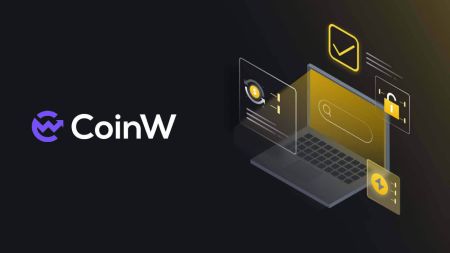How to Download and Install CoinW Application for Laptop /PC (Windows, macOS)
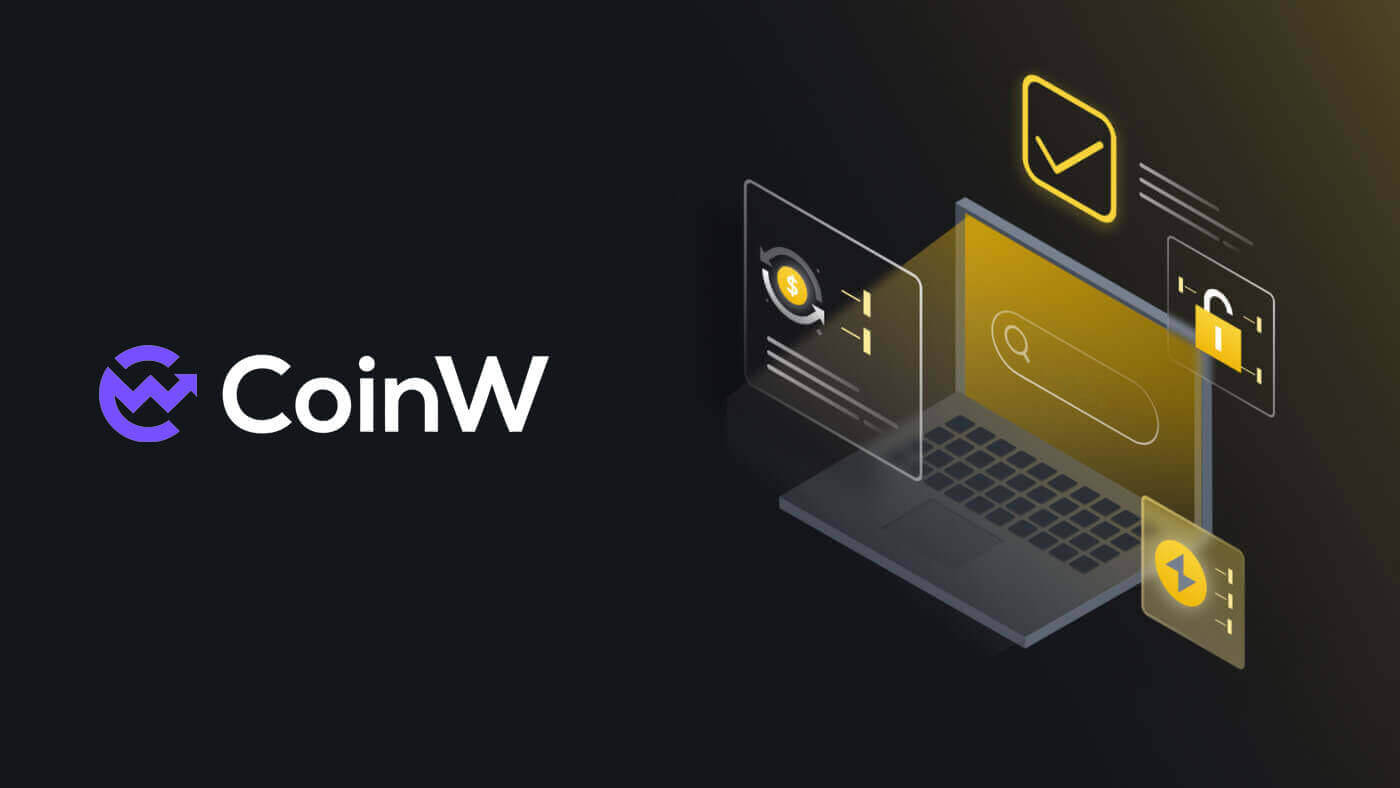
How to Download and Install CoinW App on Windows
The Desktop app of the trading platform is exactly the same as the web version of it. Consequently, there won’t be any problems with trading, deposits and withdrawals.1. Go to the CoinW website, click on the download icon, and click on [APP Download].
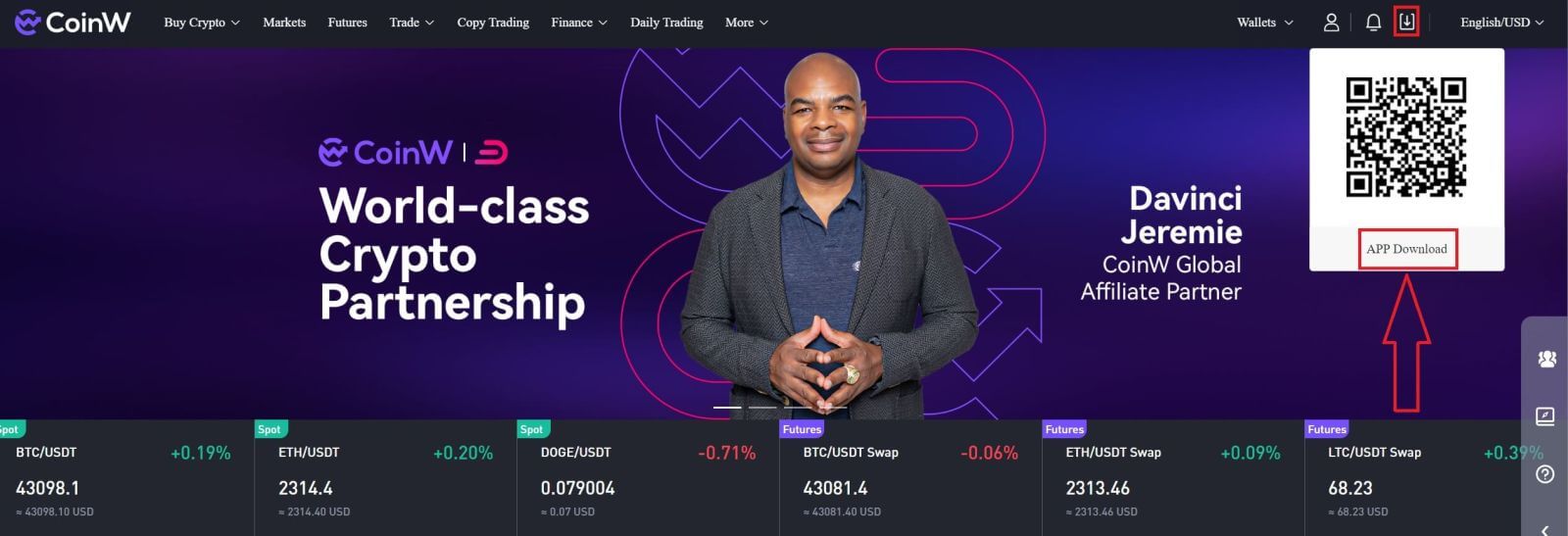
2. Click on the [Windows Download].
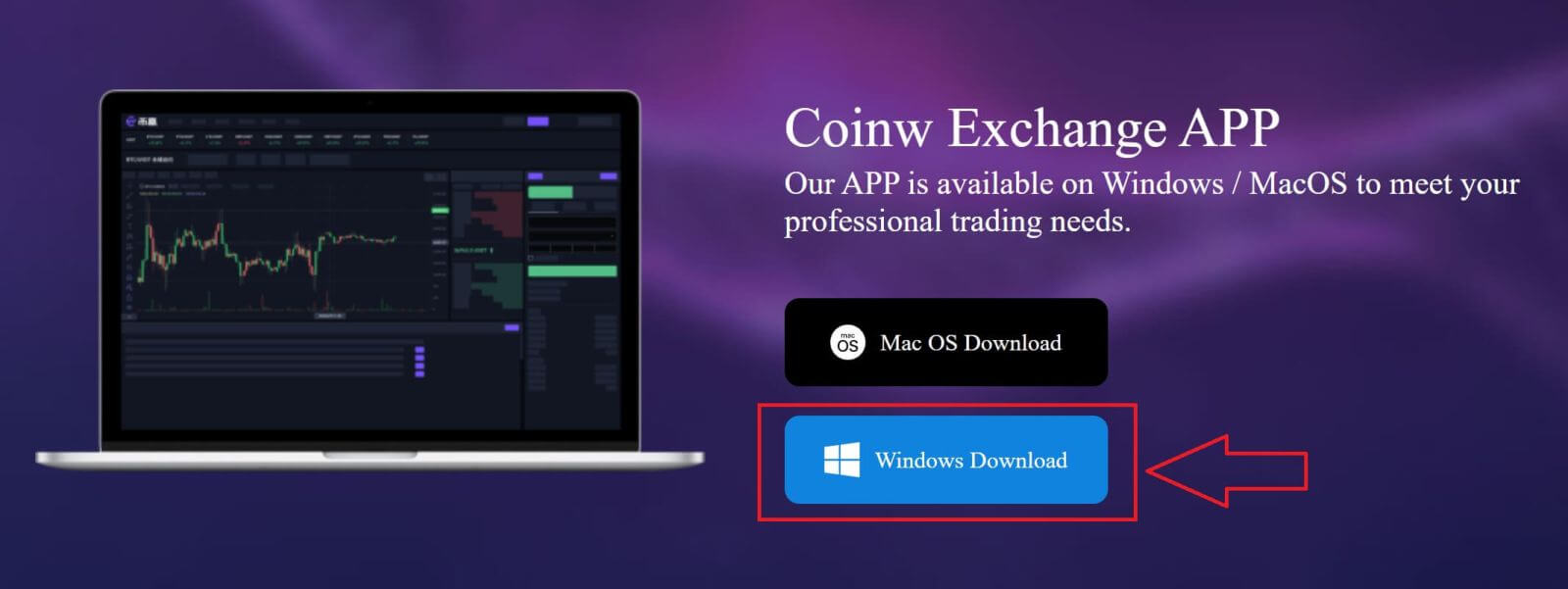
3. Wait for the downloading, after it has been done, click on the file.
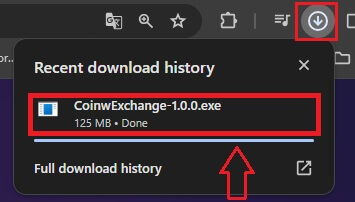
4. Choose [Only for me] for best security, then click on [Next] to the next step.
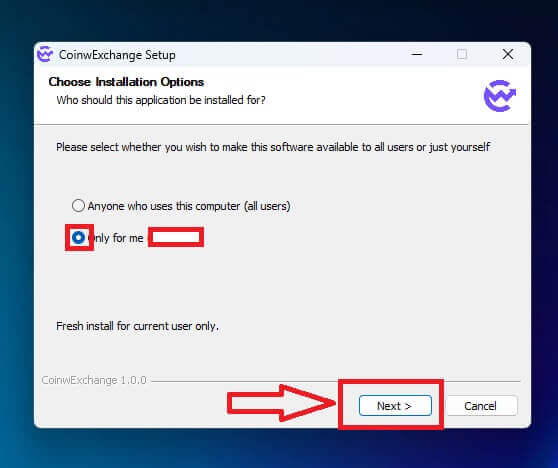
5. Browsing for the directory you want to save the app on your desktop, then click on [Install] to start the process.
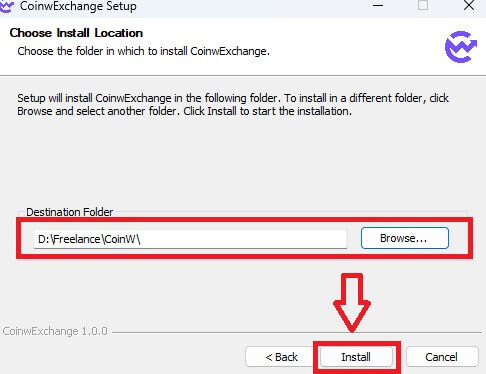
6. Waiting for the installation.
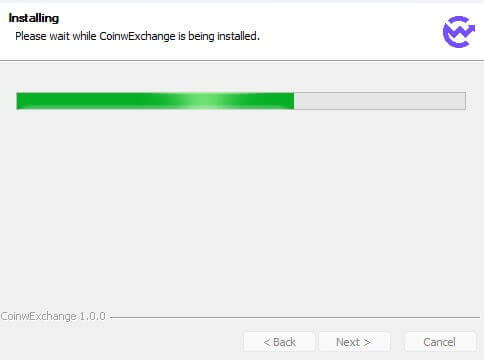
7. Click [Finish] to close the installation window.
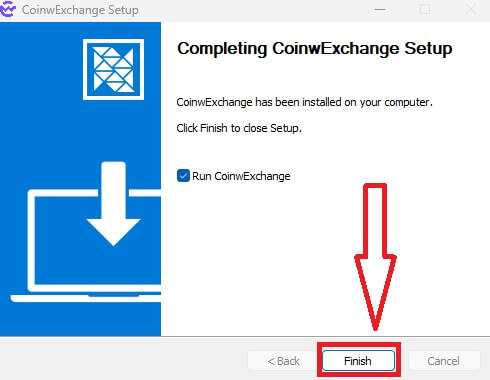
8. Congratulations you have installed the app successfully.
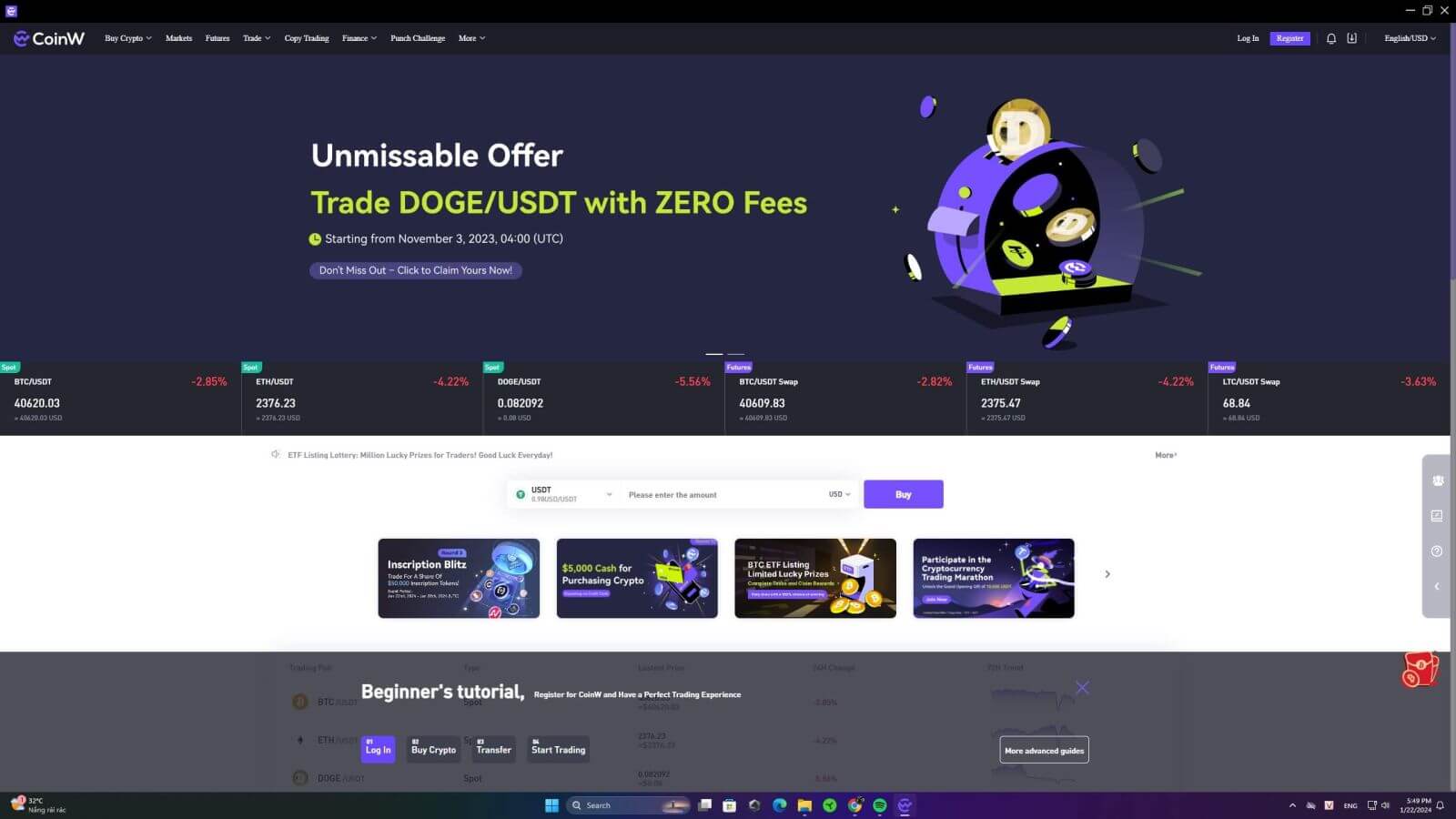
How to Download and Install CoinW App on macOS
The Desktop app of the trading platform is exactly the same as the web version of it. Consequently, there won’t be any problems with trading, deposits and withdrawals.1. Go to the CoinW website, click on the download icon, and click on [APP Download].
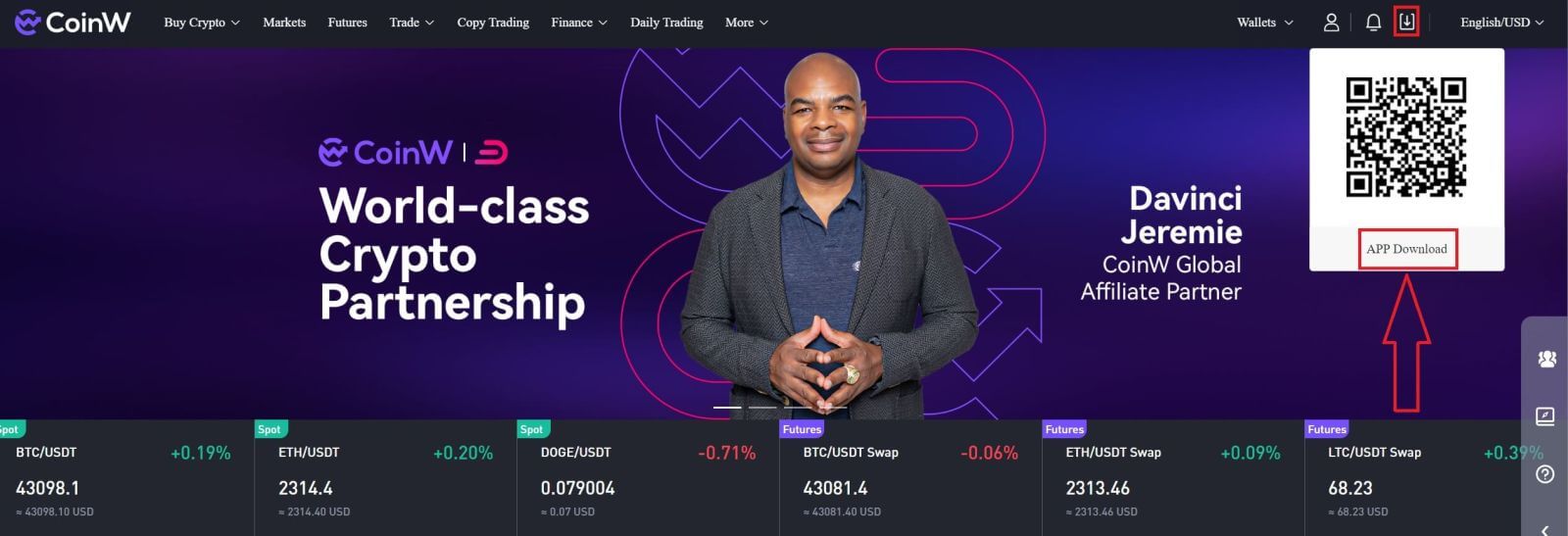
2. Click on the [Mac OS Download].
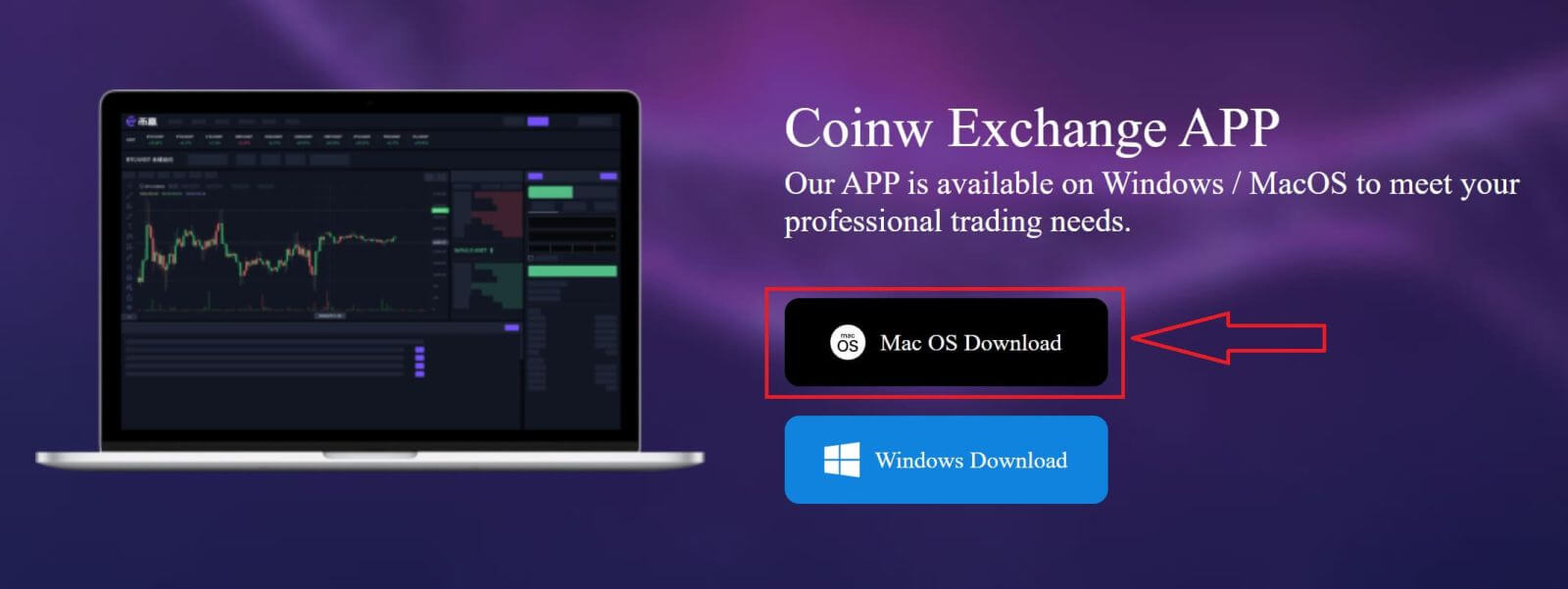
3. Your CoinW installer will start downloading automatically in a few seconds. If this does not happen, restart the download. The step for installing on macOS is the same as with Windows.
How to Register on CoinW with Phone Number
1. Go to CoinW and click [Register].
2. Select a registration method. You can sign up with your email address, phone number, and Apple or Google account. Please select the type of account carefully. Once registered, you cannot change the account type. Select [Phone] and enter your phone number.

3. Then, create a secure password for your account. Make sure to verify it twice.

4. After typing all the information, click on [Send code] to receive an SMS Verification Code.

5. Click on [Click to verify] and do the process to prove that you are a human.

6. You will receive a 6-digit verification code on your phone. Enter the code within 2 minutes, tick on the box [I have read and agree to CoinW User Agreement], then click [Register].

7. Congratulations, you have successfully registered on CoinW.

How to Register on CoinW with Email
1. Go to CoinW and click [Register].
2. Select a registration method. You can sign up with your email address, phone number, and Apple or Google account. Please select the type of account carefully. Once registered, you cannot change the account type. Select [Email] and enter your email address.

3. Then, create a secure password for your account. Make sure to verify it twice.

4. After typing all the information, click on [Send code] to receive an SMS Verification Code. You will receive a 6-digit verification code on your phone. Enter the code within 2 minutes, tick on the box [I have read and agree to CoinW User Agreement], then click [Register].

5. Congratulations, you have successfully registered on CoinW.

Frequently Asked Questions (FAQ)
I can’t receive SMS or Email
SMS
First, check whether you have set SMS blocking. If not, please contact CoinW customer service personnel and provide your phone number, and we will contact the mobile operators.
First, check if there are emails from CoinW in your junk. If not, please contact CoinW customer service personnel.
Why can’t I open the CoinW site?
If you can’t open the CoinW site, please check your network settings first. If there is a system upgrade, please wait or login with CoinW APP.
Why can’t I open the CoinW APP?
Android
- Check if it is the latest version.
- Switch between 4G and WiFi and choose the best.
iOS
- Check if it is the latest version.
- Switch between 4G and WiFi and choose the best.
Account Suspension
To protect user assets and prevent accounts from being hacked, CoinW has set the triggers of risk control. When you trigger it, you will automatically be banned from withdrawing for 24 hours. Please wait patiently and your account will be unfrozen after 24 hours. The trigger conditions are as follows:
- Change phone number;
- Change login password;
- Retrieve password;
- Disable Google Authenticator;
- Change trade password;
- Disable SMS authentication.