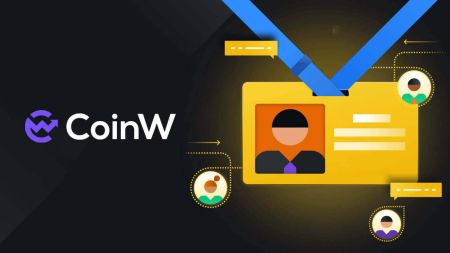CoinW Sign In
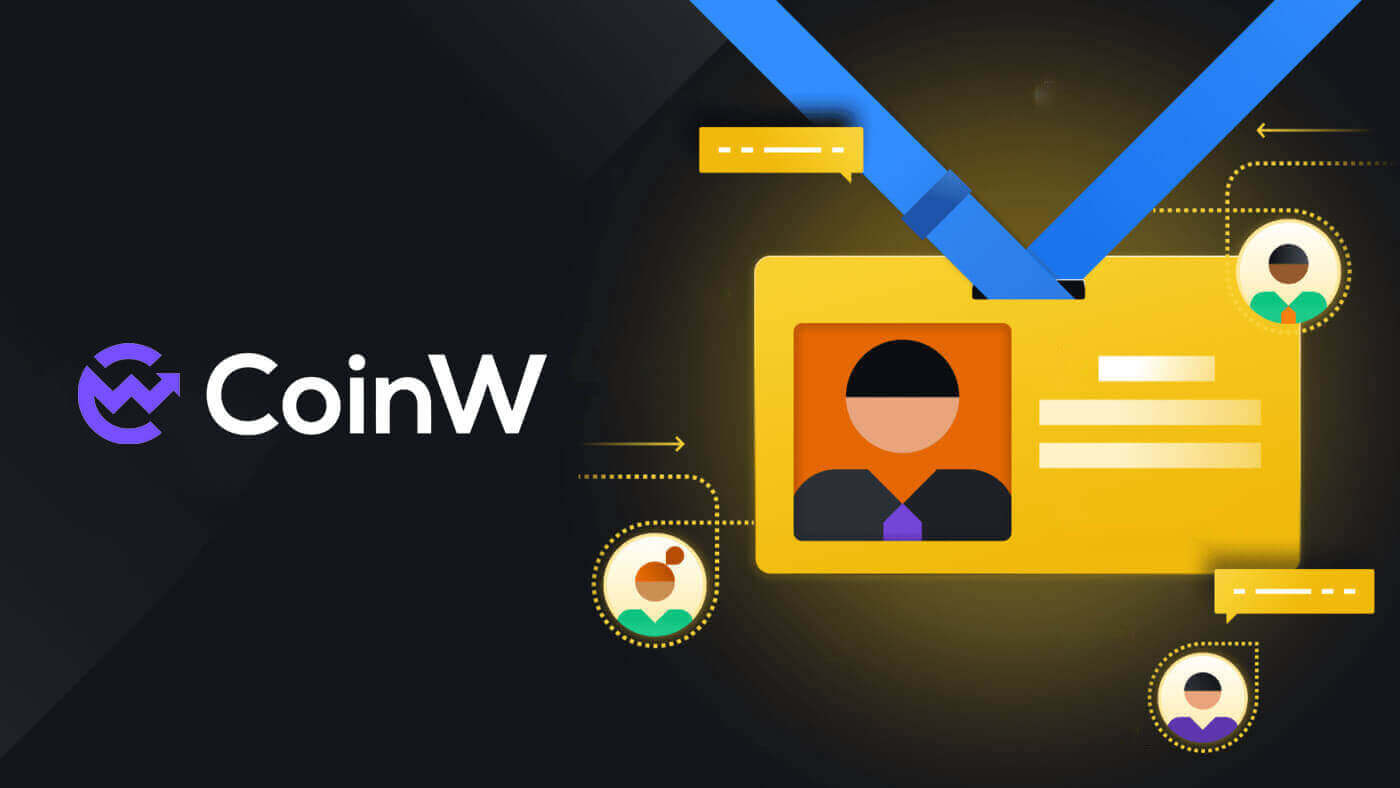
How to Sign in your CoinW account
1. Go to CoinW Website.2. Click on [Login].

3. Enter your email/phone number and the password to log in. After filling out the information, click on [Login].


4. Here is the main page after login successfully.

How to Sign in to CoinW with your Apple account
1. Go to CoinW Website.2. Click on [Login].

3. Click on the Apple ID icon.

4. Enter your Apple ID and password to sign in to CoinW, and click the arrow button to continue.


5. Click on [Continue] to finish the process.

6. Congratulations! You have successfully created a CoinW account.

How to Sign in to CoinW with your Google account
1. Go to CoinW Website.2. Click on [Login].

3. Click on the Google icon.

4. Choosing your account/log in to your Google account.

5. An email verification code will be sent to your mail, check it and type it in the box, then click [Confirm] to finish the process.

6. Congratulations! You have successfully created a CoinW account.

How to Sign in on the CoinW app
The application can be downloaded through the Google Play Store or App Store on your device. In the search window, just enter CoinW and click «Install».

1. Open your CoinW on your phone. Click on the Profile icon in the top left corner.

2. Click on [Click to log in].

3. Enter your email/Phone Number and password then click on [Login] to finish.


4. Congratulations! You have successfully created a CoinW account.

I forgot the password for the CoinW account
You can reset your account password from the CoinW website or App. Please note that for security reasons, withdrawals from your account will be suspended for 24 hours after a password reset.
1. Go to CoinW.
2. Click on [Login].

3. On the login page, click [Forgot password?].

If you are using the App, click [Forgor password?] below.



4. Choose the method you want to reset your password with. Select [Click to verify].

5. Enter your account email then click [Submit].

6. With the phone number method, you need to enter your phone number, then click [Send Code] for an SMS code, type it in add the Google Authentication Code, and Click [Next] to continue.

7. Click [Click to verify] to verify whether you are human or not.

8. With the Email verification, a notice will pop up like this. Check your email for the next step.

9. Click on [Please click here to set a new password].

10. Both 2 methods will come to this last step, type in your [New password] and confirm it. Last click on [Next] to finish.

11. Congratulations, you have successfully reset the password! Click on [Log in now] to finish.

Frequently Asked Questions (FAQ)
How to Change Account Email
If you wish to change the email registered to your CoinW account, please follow the step-by-step guide below.1. After logging in to your CoinW account, click on the profile icon on the top right corner, and choose [Account Security].

2. Click on [change] in the E-mail section.

3. To change your registered email address, you must have enabled Google Authentication.
- Please note that after changing your email address, withdrawals from your account will be disabled for 48 hours for security reasons.
- If you wish to proceed, click [Yes].

How to view your UID?
After logging in to your CoinW account, click on the profile icon in the top right corner, you can see your UID easily.
How to Set Trading Password?
1. After logging in to your CoinW account, click on the profile icon on the top right corner, and choose [Account Security].
2. Click on [Change] in the Trade Password section.

3. Fill out (previous trading password if you have it) [Trade Password], [Confirm trading password], and [Google Authentication Code]. Click on [Confirmed] to finish the change.