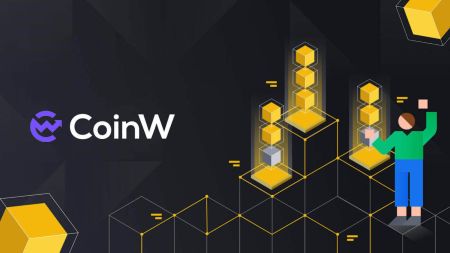How to Login and Deposit on CoinW
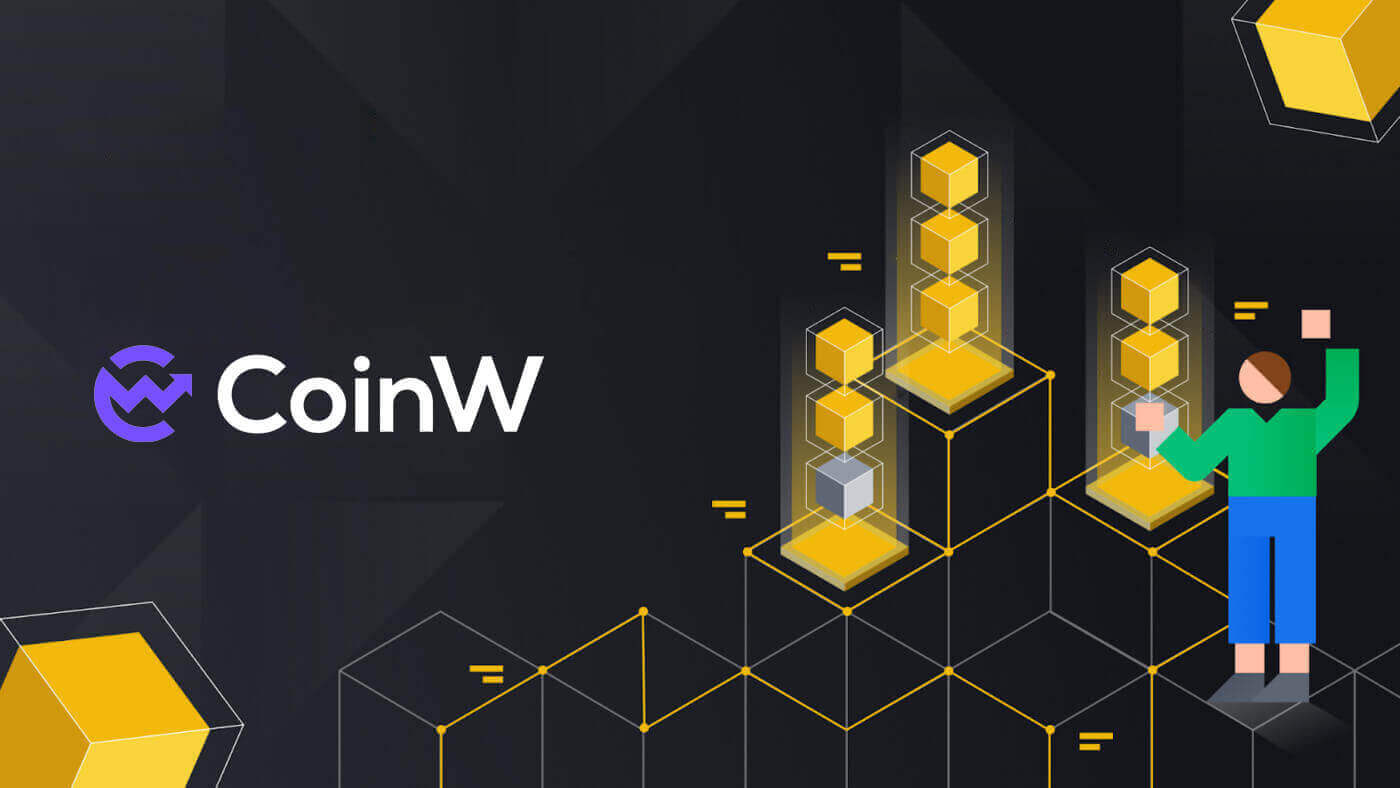
How to Login Account on CoinW
How to Login your CoinW account
1. Go to CoinW Website.2. Click on [Login].

3. Enter your email/phone number and the password to log in. After filling out the information, click on [Login].


4. Here is the main page after login successfully.

How to Login to CoinW with your Apple account
1. Go to CoinW Website.2. Click on [Login].

3. Click on the Apple ID icon.

4. Enter your Apple ID and password to sign in to CoinW, and click the arrow button to continue.


5. Click on [Continue] to finish the process.

6. Congratulations! You have successfully created a CoinW account.

How to Login to CoinW with your Google account
1. Go to CoinW Website.2. Click on [Login].

3. Click on the Google icon.

4. Choosing your account/log in to your Google account.

5. An email verification code will be sent to your mail, check it and type it in the box, then click [Confirm] to finish the process.

6. Congratulations! You have successfully created a CoinW account.

How to Login on the CoinW app
The application can be downloaded through the Google Play Store or App Store on your device. In the search window, just enter CoinW and click «Install».

1. Open your CoinW on your phone. Click on the Profile icon in the top left corner.

2. Click on [Click to log in].

3. Enter your email/Phone Number and password then click on [Login] to finish.


4. Congratulations! You have successfully created a CoinW account.

I forgot the password for the CoinW account
You can reset your account password from the CoinW website or App. Please note that for security reasons, withdrawals from your account will be suspended for 24 hours after a password reset.
1. Go to CoinW.
2. Click on [Login].

3. On the login page, click [Forgot password?].

If you are using the App, click [Forgor password?] below.



4. Choose the method you want to reset your password with. Select [Click to verify].

5. Enter your account email then click [Submit].

6. With the phone number method, you need to enter your phone number, then click [Send Code] for an SMS code, type it in add the Google Authentication Code, and Click [Next] to continue.

7. Click [Click to verify] to verify whether you are human or not.

8. With the Email verification, a notice will pop up like this. Check your email for the next step.

9. Click on [Please click here to set a new password].

10. Both 2 methods will come to this last step, type in your [New password] and confirm it. Last click on [Next] to finish.

11. Congratulations, you have successfully reset the password! Click on [Log in now] to finish.

Frequently Asked Questions (FAQ)
How to Change Account Email
If you wish to change the email registered to your CoinW account, please follow the step-by-step guide below.1. After logging in to your CoinW account, click on the profile icon on the top right corner, and choose [Account Security].

2. Click on [change] in the E-mail section.

3. To change your registered email address, you must have enabled Google Authentication.
- Please note that after changing your email address, withdrawals from your account will be disabled for 48 hours for security reasons.
- If you wish to proceed, click [Yes].

How to view your UID?
After logging in to your CoinW account, click on the profile icon in the top right corner, you can see your UID easily.
How to Set Trading Password?
1. After logging in to your CoinW account, click on the profile icon on the top right corner, and choose [Account Security].
2. Click on [Change] in the Trade Password section.

3. Fill out (previous trading password if you have it) [Trade Password], [Confirm trading password], and [Google Authentication Code]. Click on [Confirmed] to finish the change.

How to Deposit on CoinW
How to Buy Crypto with Credit/Debit Card on CoinW
Buy Crypto with Credit/Debit Card (Web)
1. First go to CoinW website then click on [Buy Crypto], choose [Quick Buy].
2. Fill in the amount you want to pay, and the system will exchange it for the expected you will receive. Also, select a service provider on your right-hand side.

3. Choose the Credit Card for the payment method. After that, click on the [Continue] to do the transaction.

4. A pop-up window will come up and ask you about your card information, click on the [Card] to continue.

5. Enter your information on the card then do the transfer here.

Buy Crypto with a Credit/Debit Card (App)
1. As same as that first go to CoinW app then click on [Assets].

2. Choose [P2P].

3. Choose [Trade] to continue.

4. Now click on the Credit card method, then enter the purchase amount you want to make, the system will convert it automatically. Also, select the payment method.

5. After done, click on the [Continue] to complete your transaction on your phone through your credit card payment interface.

How to Buy Crypto on CoinW P2P
Buy Crypto on CoinW P2P (Web)
1. First go to CoinW website then click on [Buy Crypto], choose [P2P Trading(0 Fees)].

2. Click on [Buy], choose your types of Coins, Fiat, and Payment method, then search for a suitable result, Click on [Buy USDT] (In this one, I’m choosing USDT so it will be Buy USDT) and make the trading with other sellers.

4. After that, you need to fill in the Amount of Fiat currency you want to make a deposit, the system will transfer it into the amount of coins you will receive, then click on [Order].

5. Choose the payment method of the merchant available, then click on [Pay].

6. Check again the information before you make the payment on the platform that you wish for, click on [paid] to confirm that you have paid for the merchant.

7. After the payment has been completed, you will receive a notification like below, wait patiently for the release.

8. To check, on the home page, click on [Wallets] and choose [Assets Overview].

9. In the [My assets], choose [P2P] to check.

10. Then you can check the transaction here.

11. If the transaction takes too long to receive the coins, you could also complain by clicking on [Complaint].

12. Note:
- The Payment methods will depend on which fiat currency you choose.
- The content of the transfer is the P2P order code.
- Must be the correct name of the account holder and the seller’s bank.

Buy Crypto on CoinW P2P (App)
1. First go to CoinW app then click on [Buy Crypto].
2. Choose [P2P Trading], choose your types of Coins, Fiat, and Payment method, then search for a suitable result, Click on [Buy] and make the trading with other sellers.

3. Type in the amount of Coin/Fiat currency you want to make a trading. Click [Confirm] to continue.

4. Choose the payment method with the available merchant. Click on [Pay].

5. After the paying, click on [Completed] to confirm.

6. Click on [Confirm to Pay].

7. To check the transaction, click on [Assets].

8. Choose [P2P], here you can check if the transaction is completed or not.

9. If the transaction takes too long to receive the coins, you could also complain by clicking on [Complain].

10. Note:
- The Payment methods will depend on which fiat currency you choose.
- The content of the transfer is the P2P order code.
- Must be the correct name of the account holder and the seller’s bank.
How to Deposit Crypto on CoinW
Deposit Crypto on CoinW (Web)
1. First go to CoinW website, click on [Wallets], and choose [Deposit].

2. Select the currency and the network type you want to deposit.

3. After that, your deposit address will come up as a string of code or QR code, you can make a deposit by this address on the platform you intend to withdraw crypto from.
Note:
-
Please recheck your Transfer Network before making a deposit.
-
Please deposit to the latest address or a service fee will be charged for internal transfer from the previous address.

4. After confirming the withdrawal request, it takes time for the transaction to be confirmed. The confirmation time varies depending on the blockchain and its current network traffic.
Once the transfer is processed the funds will be credited to your CoinW account shortly after. You can check the status of your deposit from the below history record, as well as more information on your recent transactions click on [View more].

5. The page will come up to the [Financial History], where you can find out more details on the deposit transaction.

Deposit Crypto on CoinW (App)
1. On the main screen, click on [Assets]
2. Click on [Deposit].

3. Select the types of coins you want to make a deposit.

4. After that, you could choose the currency and Network again to make a deposit. After that, you could make a deposit with this address by using the code below or using the QR code.
Note:
-
Please recheck your Transfer Network before making a deposit.
-
Please deposit to the latest address or a service fee will be charged for internal transfer from the previous address.

How to Deposit Crypto with Hyper Pay on CoinW
Deposit Crypto on CoinW with HyperPay (Web)
1. First go to CoinW website then click on [Wallets], choose [Deposit].
2. Select the currency and the network type you want to deposit.

3. After that, a pop-up button [HyperPay deposit] will come up on the right side, click on it.

4. A prompt will come up and ask you to click on the frame of the QR code to scan it by your phone.


5. You can download the app on both IOS and Android.

Deposit Crypto on CoinW with HyperPay (App)
1. First go to the CoinW app. Click on the profile icon.
2. Scroll down a bit and click on [HyperPay Intra-Transfer].

3. Click on [Deposit from HyperPay].

4. Click on [Confirm].

5. Click on [Transfer to Coinw].

6. Setting up your deposit, after that click on [Transfer] to start the process.

Frequently Asked Questions
Supported credit card deposit currencies
US Dollar, Euro, British Pound, Nigerian Naira, Kenyan Shilling, Ukrainian Hryvnia, South African Rand, Indonesian Rupiah, Ghanaian Cedi, Tanzanian Shilling, Ugandan Shilling, Brazil Real, Turkish Lira, Russian RubleIs there a minimum/maximum limit for the purchase?
Yes, the limit for a single purchase will be displayed in the amount input box.How many legal tenders does it support?
AUD (Australian Dollar), CAD (Canadian Dollar), CZK (Czech Krona), DKK (Danish Krone), EUR (Euro), GBP (British Pound), HKD (Hong Kong Dollar), NOK (Norwegian Krone), PLN (Zloty), RUB (Russian Ruble), SEK (Swedish Krona), TRY (United States Dollar), USD (United States Dollar), IDR (Indian Ruble), JPY (Yuan), UAH (Ukrainian Givna), NGN ( Nigerian Naira), KES (Kenyan Shilling), ZAR (Southern Rand), GHS (Ghanaian Cedi), TZS (Tanzania Shilling), UGX (Uganda Shilling), BRL (Brazil Real)
Will there be a fee for the purchase?
Most service providers charge a certain fee. For the actual situation, please check the website of each service provider.
Why haven’t I received the coins?
According to our third-party supplier, the main reasons for the delay in receipt are as follows:
(a) Failure to submit a complete KYC (identity verification) file at the time of registration
(b) The payment is unsuccessful
If you have not received your cryptocurrency on the CoinW account within 1 hour, or if there is a delay and you have not received the cryptocurrency after 24 hours, please contact the third-party provider immediately, and go to your email to check the instructions sent to you by the service provider.