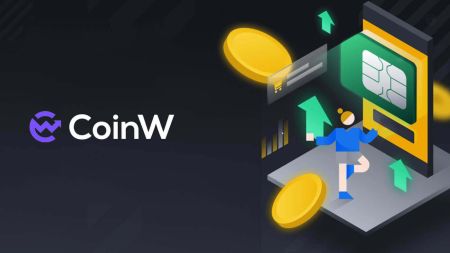How to Sign up and Deposit to CoinW
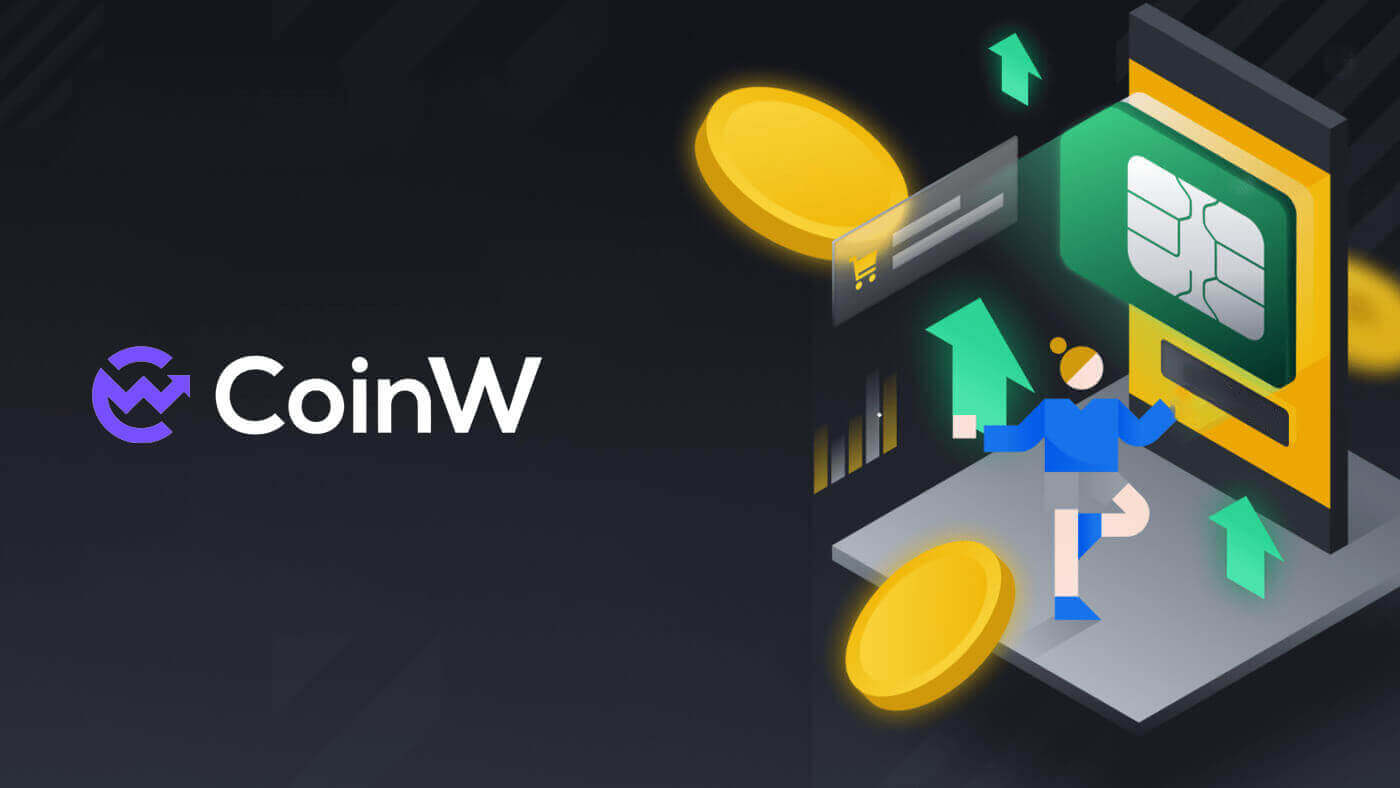
How to Sign Up at CoinW
How to Sign up CoinW Account with Phone Number or Email
By Phone Number
1. Go to CoinW and click [Register].
2. Select a registration method. You can sign up with your email address, phone number, and Apple or Google account. Please select the type of account carefully. Once registered, you cannot change the account type. Select [Phone] and enter your phone number.

3. Then, create a secure password for your account. Make sure to verify it twice.

4. After typing all the information, click on [Send code] to receive an SMS Verification Code.

5. Click on [Click to verify] and do the process to prove that you are a human.

6. You will receive a 6-digit verification code on your phone. Enter the code within 2 minutes, tick on the box [I have read and agree to CoinW User Agreement], then click [Register].

7. Congratulations, you have successfully registered on CoinW.

By Email
1. Go to CoinW and click [Register].
2. Select a registration method. You can sign up with your email address, phone number, and Apple or Google account. Please select the type of account carefully. Once registered, you cannot change the account type. Select [Email] and enter your email address.

3. Then, create a secure password for your account. Make sure to verify it twice.

4. After typing all the information, click on [Send code] to receive an Email Verification Code. You will receive a 6-digit verification code in your email box. Enter the code within 2 minutes, tick on the box [I have read and agree to CoinW User Agreement], then click [Register].

5. Congratulations, you have successfully registered on CoinW.

How to Sign up CoinW Account with Apple
1. Alternatively, you can sign up using Single Sign-On with your Apple account by visiting CoinW and clicking [Register].
2. A pop-up window will appear, click on the Apple icon, and you will be prompted to sign in to CoinW using your Apple account.

3. Enter your Apple ID and password to sign in to CoinW.


4. After entering your Apple ID and password, a message with a verification code will be sent to your devices, type it in.

5. Click on [Trust] to continue.

6. Click on [Continue] to move on to the next step.

7. Choose [Create a new CoinW account].

8. Now, the CoinW account created here by both Phone/Email will be linked to your Apple ID.

9. Continue to fill out your information, then click on [Send Code] to receive a verification code then type in [SMS Verification Code]/[Email Verification Code]. After that, click on [Register] to finish the process. Don’t forget to tick the box that you have agreed with CoinW User Agreement.

10. Congratulations, you have successfully registered on CoinW.

How to Sign up CoinW Account with Google
1. Alternatively, you can sign up using Single Sign-On with your Google account by visiting CoinW and clicking [Register].
2. A pop-up window will appear, select the Google icon, and you will be prompted to sign in to CoinW using your Google account.

3. Choose the account you want to use to register or log in to your own account of Google.

4. Click on [Confirm] to continue.

5. Choose [Create a new CoinW account].

6. Now, the CoinW account created here by both Phone/Email will be linked to your Google account.

7. Continue to fill out your information, then click on [Send Code] to receive a verification code then type in [SMS Verification Code]/[Email Verification Code]. After that, click on [Register] to finish the process. Don’t forget to tick the box that you have agreed with CoinW User Agreement.

8. Congratulations, you have successfully registered on CoinW.

How to Sign up on CoinW App
The application can be downloaded through the Google Play Store or App Store on your device. In the search window, just enter BloFin and click «Install».

1. Open your CoinW app on your phone. Click on the [Assets].

2. A pop-up log-in prompt will come up. Click on [Register Now].

3. You could also switch the way to register by mobile phone/email by clicking on [Register with mobile phone]/[Register with email].

4. Fill out the phone number/email address and add the password for your account.

5. After that, click on [Register] to continue.

6. Type in the Email/SMS verification code to verify. Then click on [Register].


7. Tick the box to confirm the Risk agreement and click on [Confirm] to finish the process.

8. You can see your account ID by clicking on the account icon on the top left of the page.


Frequently Asked Questions (FAQ)
I can’t receive SMS or Email
SMS
First, check whether you have set SMS blocking. If not, please contact CoinW customer service personnel and provide your phone number, and we will contact the mobile operators.
First, check if there are emails from CoinW in your junk. If not, please contact CoinW customer service personnel.
Why can’t I open the CoinW site?
If you can’t open the CoinW site, please check your network settings first. If there is a system upgrade, please wait or login with CoinW APP.
Why can’t I open the CoinW APP?
Android
- Check if it is the latest version.
- Switch between 4G and WiFi and choose the best.
iOS
- Check if it is the latest version.
- Switch between 4G and WiFi and choose the best.
Account Suspension
To protect user assets and prevent accounts from being hacked, CoinW has set the triggers of risk control. When you trigger it, you will automatically be banned from withdrawing for 24 hours. Please wait patiently and your account will be unfrozen after 24 hours. The trigger conditions are as follows:
- Change phone number;
- Change login password;
- Retrieve password;
- Disable Google Authenticator;
- Change trade password;
- Disable SMS authentication.
How to Deposit to CoinW
How to Buy Crypto with Credit/Debit Card on CoinW
Buy Crypto with Credit/Debit Card (Web)
1. First go to CoinW website then click on [Buy Crypto], choose [Quick Buy].
2. Fill in the amount you want to pay, and the system will exchange it for the expected you will receive. Also, select a service provider on your right-hand side.

3. Choose the Credit Card for the payment method. After that, click on the [Continue] to do the transaction.

4. A pop-up window will come up and ask you about your card information, click on the [Card] to continue.

5. Enter your information on the card then do the transfer here.

Buy Crypto with a Credit/Debit Card (App)
1. As same as that first go to CoinW app then click on [Assets].

2. Choose [P2P].

3. Choose [Trade] to continue.

4. Now click on the Credit card method, then enter the purchase amount you want to make, the system will convert it automatically. Also, select the payment method.

5. After done, click on the [Continue] to complete your transaction on your phone through your credit card payment interface.

How to Buy Crypto on CoinW P2P
Buy Crypto on CoinW P2P (Web)
1. First go to CoinW website then click on [Buy Crypto], choose [P2P Trading(0 Fees)].

2. Click on [Buy], choose your types of Coins, Fiat, and Payment method, then search for a suitable result, Click on [Buy USDT] (In this one, I’m choosing USDT so it will be Buy USDT) and make the trading with other sellers.

4. After that, you need to fill in the Amount of Fiat currency you want to make a deposit, the system will transfer it into the amount of coins you will receive, then click on [Order].

5. Choose the payment method of the merchant available, then click on [Pay].

6. Check again the information before you make the payment on the platform that you wish for, click on [paid] to confirm that you have paid for the merchant.

7. After the payment has been completed, you will receive a notification like below, wait patiently for the release.

8. To check, on the home page, click on [Wallets] and choose [Assets Overview].

9. In the [My assets], choose [P2P] to check.

10. Then you can check the transaction here.

11. If the transaction takes too long to receive the coins, you could also complain by clicking on [Complaint].

12. Note:
- The Payment methods will depend on which fiat currency you choose.
- The content of the transfer is the P2P order code.
- Must be the correct name of the account holder and the seller’s bank.

Buy Crypto on CoinW P2P (App)
1. First go to CoinW app then click on [Buy Crypto].
2. Choose [P2P Trading], choose your types of Coins, Fiat, and Payment method, then search for a suitable result, Click on [Buy] and make the trading with other sellers.

3. Type in the amount of Coin/Fiat currency you want to make a trading. Click [Confirm] to continue.

4. Choose the payment method with the available merchant. Click on [Pay].

5. After the paying, click on [Completed] to confirm.

6. Click on [Confirm to Pay].

7. To check the transaction, click on [Assets].

8. Choose [P2P], here you can check if the transaction is completed or not.

9. If the transaction takes too long to receive the coins, you could also complain by clicking on [Complain].

10. Note:
- The Payment methods will depend on which fiat currency you choose.
- The content of the transfer is the P2P order code.
- Must be the correct name of the account holder and the seller’s bank.
How to Deposit Crypto on CoinW
Deposit Crypto on CoinW (Web)
1. First go to CoinW website, click on [Wallets], and choose [Deposit].

2. Select the currency and the network type you want to deposit.

3. After that, your deposit address will come up as a string of code or QR code, you can make a deposit by this address on the platform you intend to withdraw crypto from.
Note:
-
Please recheck your Transfer Network before making a deposit.
-
Please deposit to the latest address or a service fee will be charged for internal transfer from the previous address.

4. After confirming the withdrawal request, it takes time for the transaction to be confirmed. The confirmation time varies depending on the blockchain and its current network traffic.
Once the transfer is processed the funds will be credited to your CoinW account shortly after. You can check the status of your deposit from the below history record, as well as more information on your recent transactions click on [View more].

5. The page will come up to the [Financial History], where you can find out more details on the deposit transaction.

Deposit Crypto on CoinW (App)
1. On the main screen, click on [Assets]
2. Click on [Deposit].

3. Select the types of coins you want to make a deposit.

4. After that, you could choose the currency and Network again to make a deposit. After that, you could make a deposit with this address by using the code below or using the QR code.
Note:
-
Please recheck your Transfer Network before making a deposit.
-
Please deposit to the latest address or a service fee will be charged for internal transfer from the previous address.

How to Deposit Crypto with Hyper Pay on CoinW
Deposit Crypto on CoinW with HyperPay (Web)
1. First go to CoinW website then click on [Wallets], choose [Deposit].
2. Select the currency and the network type you want to deposit.

3. After that, a pop-up button [HyperPay deposit] will come up on the right side, click on it.

4. A prompt will come up and ask you to click on the frame of the QR code to scan it by your phone.


5. You can download the app on both IOS and Android.

Deposit Crypto on CoinW with HyperPay (App)
1. First go to the CoinW app. Click on the profile icon.
2. Scroll down a bit and click on [HyperPay Intra-Transfer].

3. Click on [Deposit from HyperPay].

4. Click on [Confirm].

5. Click on [Transfer to Coinw].

6. Setting up your deposit, after that click on [Transfer] to start the process.

Frequently Asked Questions
Supported credit card deposit currencies
US Dollar, Euro, British Pound, Nigerian Naira, Kenyan Shilling, Ukrainian Hryvnia, South African Rand, Indonesian Rupiah, Ghanaian Cedi, Tanzanian Shilling, Ugandan Shilling, Brazil Real, Turkish Lira, Russian RubleIs there a minimum/maximum limit for the purchase?
Yes, the limit for a single purchase will be displayed in the amount input box.
How many legal tenders does it support?
AUD (Australian Dollar), CAD (Canadian Dollar), CZK (Czech Krona), DKK (Danish Krone), EUR (Euro), GBP (British Pound), HKD (Hong Kong Dollar), NOK (Norwegian Krone), PLN (Zloty), RUB (Russian Ruble), SEK (Swedish Krona), TRY (United States Dollar), USD (United States Dollar), IDR (Indian Ruble), JPY (Yuan), UAH (Ukrainian Givna), NGN ( Nigerian Naira), KES (Kenyan Shilling), ZAR (Southern Rand), GHS (Ghanaian Cedi), TZS (Tanzania Shilling), UGX (Uganda Shilling), BRL (Brazil Real)
Will there be a fee for the purchase?
Most service providers charge a certain fee. For the actual situation, please check the website of each service provider.
Why haven’t I received the coins?
According to our third-party supplier, the main reasons for the delay in receipt are as follows:
(a) Failure to submit a complete KYC (identity verification) file at the time of registration
(b) The payment is unsuccessful
If you have not received your cryptocurrency on the CoinW account within 1 hour, or if there is a delay and you have not received the cryptocurrency after 24 hours, please contact the third-party provider immediately, and go to your email to check the instructions sent to you by the service provider.