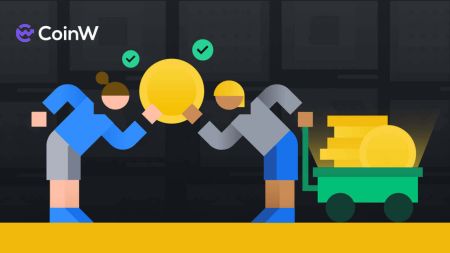How to Sign in and Withdraw from CoinW
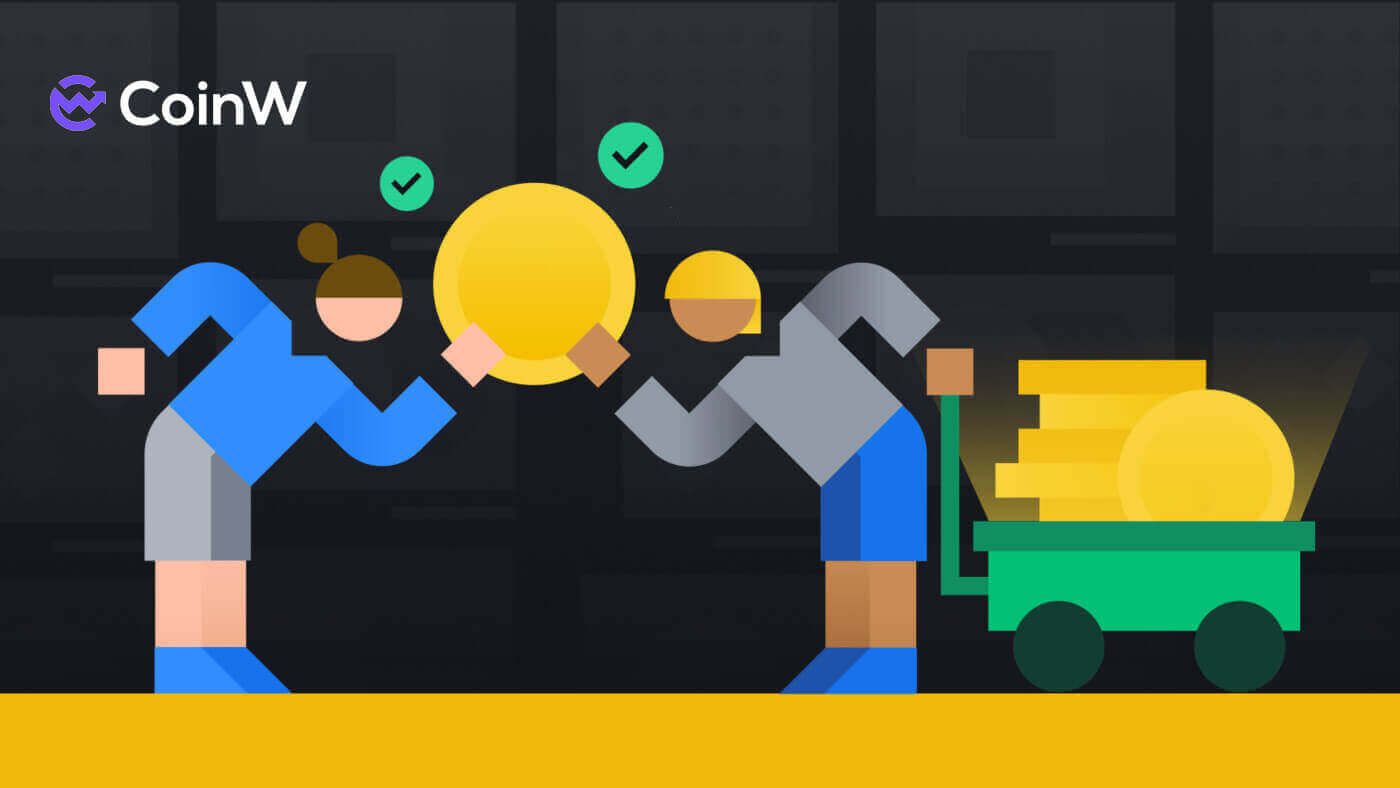
How to Sign in to CoinW
How to Sign in to your CoinW account
1. Go to CoinW Website.2. Click on [Login].

3. Enter your email/phone number and the password to log in. After filling out the information, click on [Login].


4. Here is the main page after login successfully.

How to Sign in to CoinW with your Apple account
1. Go to CoinW Website.2. Click on [Login].

3. Click on the Apple ID icon.

4. Enter your Apple ID and password to sign in to CoinW, and click the arrow button to continue.


5. Click on [Continue] to finish the process.

6. Congratulations! You have successfully created a CoinW account.

How to Sign in to CoinW with your Google account
1. Go to CoinW Website.2. Click on [Login].

3. Click on the Google icon.

4. Choosing your account/log in to your Google account.

5. An email verification code will be sent to your mail, check it and type it in the box, then click [Confirm] to finish the process.

6. Congratulations! You have successfully created a CoinW account.

How to Sign in on the CoinW app
The application can be downloaded through the Google Play Store or App Store on your device. In the search window, just enter CoinW and click «Install».

1. Open your CoinW on your phone. Click on the Profile icon in the top left corner.

2. Click on [Click to log in].

3. Enter your email/Phone Number and password then click on [Login] to finish.


4. Congratulations! You have successfully created a CoinW account.

I forgot the password for the CoinW account
You can reset your account password from the CoinW website or App. Please note that for security reasons, withdrawals from your account will be suspended for 24 hours after a password reset.
1. Go to CoinW.
2. Click on [Login].

3. On the login page, click [Forgot password?].

If you are using the App, click [Forgor password?] below.



4. Choose the method you want to reset your password with. Select [Click to verify].

5. Enter your account email then click [Submit].

6. With the phone number method, you need to enter your phone number, then click [Send Code] for an SMS code, type it in add the Google Authentication Code, and Click [Next] to continue.

7. Click [Click to verify] to verify whether you are human or not.

8. With the Email verification, a notice will pop up like this. Check your email for the next step.

9. Click on [Please click here to set a new password].

10. Both 2 methods will come to this last step, type in your [New password] and confirm it. Last click on [Next] to finish.

11. Congratulations, you have successfully reset the password! Click on [Log in now] to finish.

Frequently Asked Questions (FAQ)
How to Change Account Email
If you wish to change the email registered to your CoinW account, please follow the step-by-step guide below.1. After logging in to your CoinW account, click on the profile icon on the top right corner, and choose [Account Security].

2. Click on [change] in the E-mail section.

3. To change your registered email address, you must have enabled Google Authentication.
- Please note that after changing your email address, withdrawals from your account will be disabled for 48 hours for security reasons.
- If you wish to proceed, click [Yes].

How to view your UID?
After logging in to your CoinW account, click on the profile icon in the top right corner, you can see your UID easily.
How to Set Trading Password?
1. After logging in to your CoinW account, click on the profile icon on the top right corner, and choose [Account Security].
2. Click on [Change] in the Trade Password section.

3. Fill out (previous trading password if you have it) [Trade Password], [Confirm trading password], and [Google Authentication Code]. Click on [Confirmed] to finish the change.

How to Withdraw from CoinW
How to Withdraw Crypto from CoinW
Withdraw Crypto on CoinW (Web)
1. Go to the CoinW website, Click on [Wallets], and choose [Withdraw].

2. If you don’t have the trading password before, you need to set it first. click on [To set] to start the process.

3. Fill out the password you want to twice, then fill out the Google Authentication Code you have bound on your phone, make sure it is the newest then click on [Confirmed] to set the password.

4. Now, back to the Withdrawal process, setting up the Currency, Withdrawal method, Network type, Withdrawal quantity, and choosing Withdrawal address.

5. If you have not added the address, you should add it first. Click on [Add Address].

6. Type in the address and choose the source of that address. Also, add on the Google authenticator code (newest) and the trading password we have created. After that click on [Submit].


7. After adding the address, choose the address that you want to withdraw.

8. Add on the quantity you want to make a withdrawal. After that, click on the [Withdrawal].

Withdraw Crypto on CoinW (App)
1. Go to the CoinW app, Click on [Assets], and choose [Withdraw].

2. Choose the types of coins you want.

3. Select the [Withdraw].

4. Setting up the Currency, Withdraw method, Network, and the address you want to withdraw.

5. Add on the Quantity and Trading password, after that click on the [Withdraw] to finish the process.

How to Sell Crypto on CoinW
Sell Crypto on CoinW P2P (Web)
1. Go to the CoinW website, Click on [Buy Crypto], and choose [P2P Trading(0 Fees)].

2. Click on [Sell], choose the types of Coins, Fiat, and Payment method you want to receive, then search for a suitable result, click on [Sell USDT] (In this one, I’m choosing USDT so it will be Sell USDT) and make the trading with other traders.

3. First type in the number of coins that you want to sell, then the system will exchange it into the fiat you choose, in this one I chose XAF, then type in the trading password, and last click on [Place order] to complete the order.

Sell Crypto on CoinW P2P (App)
1. First go to CoinW app then click on [Buy Crypto].
2. Choose [P2P Trading], select the [Sell] section, choose your types of Coins, Fiat, and Payment method, then search for a suitable result, Click on [Sell] and make the trading with other traders.

3. First type in the number of coins that you want to sell, then the system will exchange it into the fiat you choose, in this one I chose XAF, then type in the trading password, and last click on [Confirm] to complete the order.

4. Note:
- The Payment methods will depend on which fiat currency you choose.
- The content of the transfer is the P2P order code.
- It must be the correct name of the account holder and the seller’s bank.
Frequently Asked Questions (FAQ)
Withdrawal fee
Withdrawal fees for some prominent coins/tokens on CoinW:- BTC: 0.0008 BTC
- ETH: 0.0007318
- BNB: 0.005 BNB
- FET: 22.22581927
- ATOM: 0.069 ATOM
- MATIC: 2 MATIC
- ALGO: 0.5 ALGO
- MKR: 0.00234453 MKR
- COMP: 0.06273393
Why does it need to add a memo/tag when transferring?
Because some currencies share the same mainnet address, and when transferring, it needs a memo/tag to identify each one.
How to set and change the login/trade password?
1) Enter CoinW and log in. Click “Account”
2) Click “Change”. Enter the information as required and then click “Submit”.
Why didn’t my withdrawal arrive?
1) Withdrawal failed
Please contact CoinW for the details about your withdrawal.
2) Withdrawal succeeded
- A successful withdrawal means that CoinW has completed the transfer.
- Check the block confirmation status. You can copy the TXID and search it in the corresponding block explorer. The Block congestion and other situations may lead to that it will a longer time to complete block confirmation.
- After block confirmation, please contact the platform you withdrew to if it still hasn’t arrived.
*View your TXID in Assets-History-Withdraw