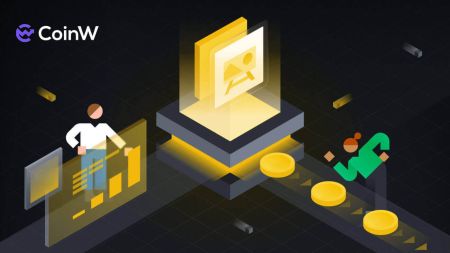How to Open Account and Withdraw from CoinW
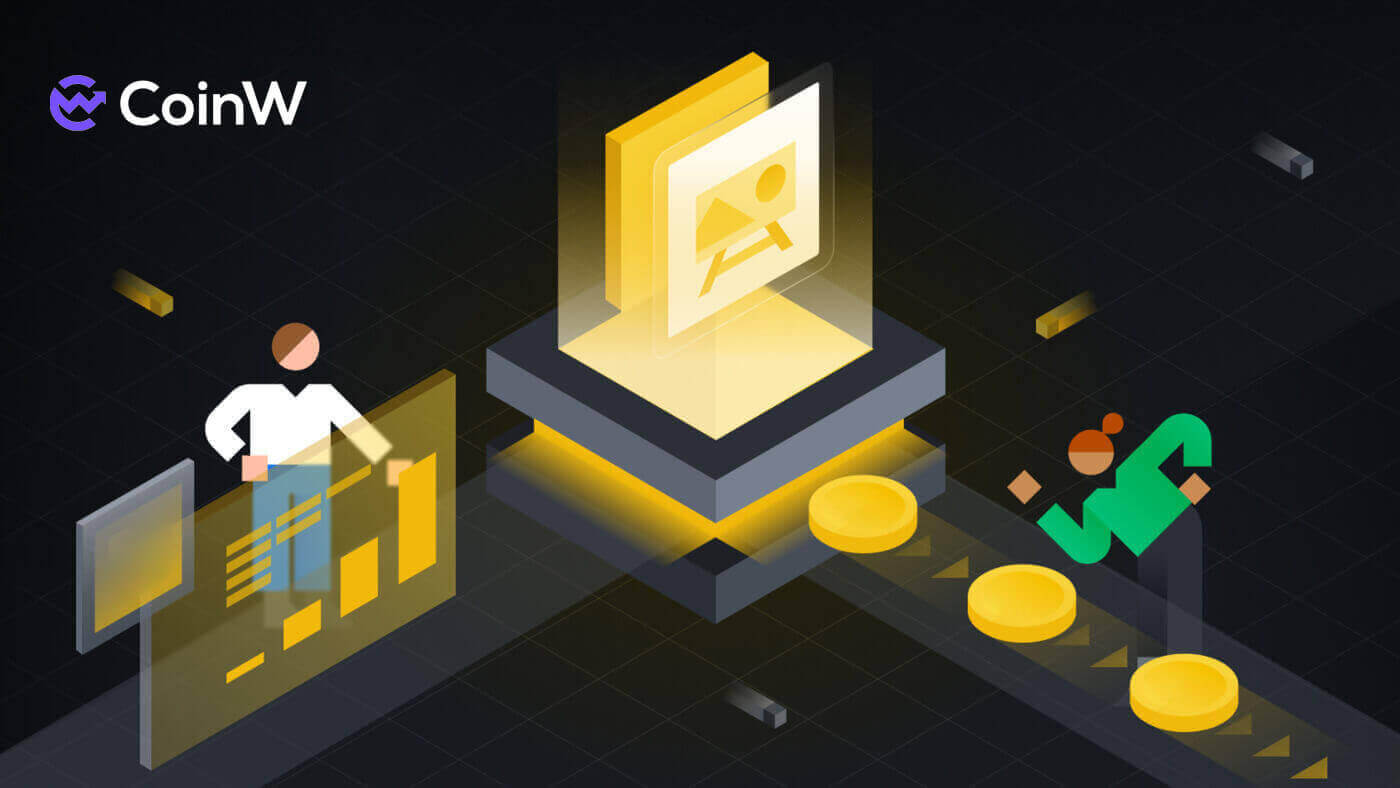
How to Open an Account on CoinW
How to Open a CoinW Account with Phone Number or Email
By Phone Number
1. Go to CoinW and click [Register].
2. Select a registration method. You can sign up with your email address, phone number, and Apple or Google account. Please select the type of account carefully. Once registered, you cannot change the account type. Select [Phone] and enter your phone number.

3. Then, create a secure password for your account. Make sure to verify it twice.

4. After typing all the information, click on [Send code] to receive an SMS Verification Code.

5. Click on [Click to verify] and do the process to prove that you are a human.

6. You will receive a 6-digit verification code on your phone. Enter the code within 2 minutes, tick on the box [I have read and agree to CoinW User Agreement], then click [Register].

7. Congratulations, you have successfully registered on CoinW.

By Email
1. Go to CoinW and click [Register].
2. Select a registration method. You can sign up with your email address, phone number, and Apple or Google account. Please select the type of account carefully. Once registered, you cannot change the account type. Select [Email] and enter your email address.

3. Then, create a secure password for your account. Make sure to verify it twice.

4. After typing all the information, click on [Send code] to receive an Email Verification Code. You will receive a 6-digit verification code in your email box. Enter the code within 2 minutes, tick on the box [I have read and agree to CoinW User Agreement], then click [Register].

5. Congratulations, you have successfully registered on CoinW.

How to Open a CoinW Account with Apple
1. Alternatively, you can sign up using Single Sign-On with your Apple account by visiting CoinW and clicking [Register].
2. A pop-up window will appear, click on the Apple icon, and you will be prompted to sign in to CoinW using your Apple account.

3. Enter your Apple ID and password to sign in to CoinW.


4. After entering your Apple ID and password, a message with a verification code will be sent to your devices, type it in.

5. Click on [Trust] to continue.

6. Click on [Continue] to move on to the next step.

7. Choose [Create a new CoinW account].

8. Now, the CoinW account created here by both Phone/Email will be linked to your Apple ID.

9. Continue to fill out your information, then click on [Send Code] to receive a verification code then type in [SMS Verification Code]/[Email Verification Code]. After that, click on [Register] to finish the process. Don’t forget to tick the box that you have agreed with CoinW User Agreement.

10. Congratulations, you have successfully registered on CoinW.

How to Open a CoinW Account with Google
1. Alternatively, you can sign up using Single Sign-On with your Google account by visiting CoinW and clicking [Register].
2. A pop-up window will appear, select the Google icon, and you will be prompted to sign in to CoinW using your Google account.

3. Choose the account you want to use to register or log in to your own account of Google.

4. Click on [Confirm] to continue.

5. Choose [Create a new CoinW account].

6. Now, the CoinW account created here by both Phone/Email will be linked to your Google account.

7. Continue to fill out your information, then click on [Send Code] to receive a verification code then type in [SMS Verification Code]/[Email Verification Code]. After that, click on [Register] to finish the process. Don’t forget to tick the box that you have agreed with CoinW User Agreement.

8. Congratulations, you have successfully registered on CoinW.

How to Open an Account on CoinW App
The application can be downloaded through the Google Play Store or App Store on your device. In the search window, just enter BloFin and click «Install».

1. Open your CoinW app on your phone. Click on the [Assets].

2. A pop-up log-in prompt will come up. Click on [Register Now].

3. You could also switch the way to register by mobile phone/email by clicking on [Register with mobile phone]/[Register with email].

4. Fill out the phone number/email address and add the password for your account.

5. After that, click on [Register] to continue.

6. Type in the Email/SMS verification code to verify. Then click on [Register].


7. Tick the box to confirm the Risk agreement and click on [Confirm] to finish the process.

8. You can see your account ID by clicking on the account icon on the top left of the page.


Frequently Asked Questions (FAQ)
I can’t receive SMS or Email
SMS
First, check whether you have set SMS blocking. If not, please contact CoinW customer service personnel and provide your phone number, and we will contact the mobile operators.
First, check if there are emails from CoinW in your junk. If not, please contact CoinW customer service personnel.
Why can’t I open the CoinW site?
If you can’t open the CoinW site, please check your network settings first. If there is a system upgrade, please wait or login with CoinW APP.
Why can’t I open the CoinW APP?
Android
- Check if it is the latest version.
- Switch between 4G and WiFi and choose the best.
iOS
- Check if it is the latest version.
- Switch between 4G and WiFi and choose the best.
Account Suspension
To protect user assets and prevent accounts from being hacked, CoinW has set the triggers of risk control. When you trigger it, you will automatically be banned from withdrawing for 24 hours. Please wait patiently and your account will be unfrozen after 24 hours. The trigger conditions are as follows:
- Change phone number;
- Change login password;
- Retrieve password;
- Disable Google Authenticator;
- Change trade password;
- Disable SMS authentication.
How to Withdraw from CoinW
How to Withdraw Crypto from CoinW
Withdraw Crypto on CoinW (Web)
1. Go to the CoinW website, Click on [Wallets], and choose [Withdraw].

2. If you don’t have the trading password before, you need to set it first. click on [To set] to start the process.

3. Fill out the password you want to twice, then fill out the Google Authentication Code you have bound on your phone, make sure it is the newest then click on [Confirmed] to set the password.

4. Now, back to the Withdrawal process, setting up the Currency, Withdrawal method, Network type, Withdrawal quantity, and choosing Withdrawal address.

5. If you have not added the address, you should add it first. Click on [Add Address].

6. Type in the address and choose the source of that address. Also, add on the Google authenticator code (newest) and the trading password we have created. After that click on [Submit].


7. After adding the address, choose the address that you want to withdraw.

8. Add on the quantity you want to make a withdrawal. After that, click on the [Withdrawal].

Withdraw Crypto on CoinW (App)
1. Go to the CoinW app, Click on [Assets], and choose [Withdraw].

2. Choose the types of coins you want.

3. Select the [Withdraw].

4. Setting up the Currency, Withdraw method, Network, and the address you want to withdraw.

5. Add on the Quantity and Trading password, after that click on the [Withdraw] to finish the process.

How to Sell Crypto on CoinW
Sell Crypto on CoinW P2P (Web)
1. Go to the CoinW website, Click on [Buy Crypto], and choose [P2P Trading(0 Fees)].

2. Click on [Sell], choose the types of Coins, Fiat, and Payment method you want to receive, then search for a suitable result, click on [Sell USDT] (In this one, I’m choosing USDT so it will be Sell USDT) and make the trading with other traders.

3. First type in the number of coins that you want to sell, then the system will exchange it into the fiat you choose, in this one I chose XAF, then type in the trading password, and last click on [Place order] to complete the order.

Sell Crypto on CoinW P2P (App)
1. First go to CoinW app then click on [Buy Crypto].
2. Choose [P2P Trading], select the [Sell] section, choose your types of Coins, Fiat, and Payment method, then search for a suitable result, Click on [Sell] and make the trading with other traders.

3. First type in the number of coins that you want to sell, then the system will exchange it into the fiat you choose, in this one I chose XAF, then type in the trading password, and last click on [Confirm] to complete the order.

4. Note:
- The Payment methods will depend on which fiat currency you choose.
- The content of the transfer is the P2P order code.
- It must be the correct name of the account holder and the seller’s bank.
Frequently Asked Questions (FAQ)
Withdrawal fee
Withdrawal fees for some prominent coins/tokens on CoinW:- BTC: 0.0008 BTC
- ETH: 0.0007318
- BNB: 0.005 BNB
- FET: 22.22581927
- ATOM: 0.069 ATOM
- MATIC: 2 MATIC
- ALGO: 0.5 ALGO
- MKR: 0.00234453 MKR
- COMP: 0.06273393
Why does it need to add a memo/tag when transferring?
Because some currencies share the same mainnet address, and when transferring, it needs a memo/tag to identify each one.
How to set and change the login/trade password?
1) Enter CoinW and log in. Click “Account”
2) Click “Change”. Enter the information as required and then click “Submit”.
Why didn’t my withdrawal arrive?
1) Withdrawal failed
Please contact CoinW for the details about your withdrawal.
2) Withdrawal succeeded
- A successful withdrawal means that CoinW has completed the transfer.
- Check the block confirmation status. You can copy the TXID and search it in the corresponding block explorer. The Block congestion and other situations may lead to that it will a longer time to complete block confirmation.
- After block confirmation, please contact the platform you withdrew to if it still hasn’t arrived.
*View your TXID in Assets-History-Withdraw